Styling Rows
Generally, to apply some style to a specific row, you may use the $change key of the scheme parameter. The key is a function that runs each time data are changed in the grid. As a parameter, the function takes the data item object.
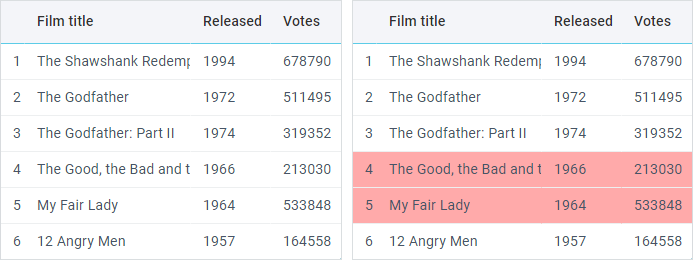
// General styling of rows<style> .highlight{ background-color:#FFAAAA; }</style>
<script>webix.grid({ scheme:{ $change:function(item){ if (item.year > 1980) item.$css = "highlight"; } }, columns:[ { id:"title", header:"Film title"}, { id:"votes", header:"Votes"} ]});</script>If you specify data directly inside the DataGrid constructor, you have one more way to set the desired style for a row.
You can use the $css attribute inside the data parameter to set the desired style.
// Setting rows style directly in the dataset<style> .my_style{ background-color:#FFAAAA; }</style>
<script>webix.grid({ columns:[ { id:"title", header:"Film title"}, { id:"votes", header:"Votes"} ], data:[ { id:1, $css:"my_style", title:"The Shawshank Redemption", votes:678790 }, { id:2, $css:{ "text-align":"right" }, title:"The Godfather", votes:511495, } ]});</script>you can check the full snippet Rows Styling
Applying hover styles
You can specify a custom style for selection of a row when the mouse pointer is over it.
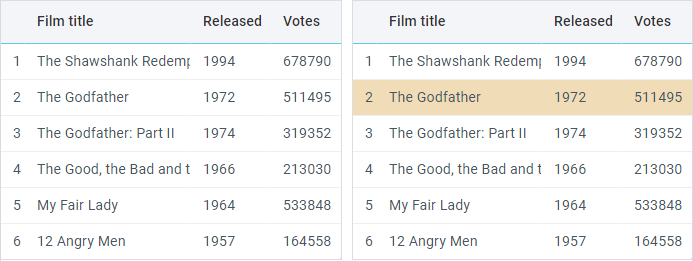
For this purpose, you should define your CSS style in the hover property.
<style> .myhover{ background: #F0DCB6; }</style>
<script>webix.grid({ columns:[ { id:"title", header:"Film title", width:200}, { id:"year", header:"Released", width:80}, { id:"votes", header:"Votes", width:100} ], hover:"myhover"});</script>you can check the full snippet Row Hover
