Styling documentation page: using CSS skins to define the Webix Grid look
Webix DataGrid provides several skins that you can use to change the overall look of your grid:
Each skin requires including its specific CSS file.
Using Skins
Section titled “Using Skins”In order to apply the selected skin correctly, you should take two steps:
1. Include the .css file of the necessary skin into the document’s head:
<link href="../codebase/skins/flat.css" rel="stylesheet" type="text/css">2. Choose either of the two ways given below:
- the simplest and recommended way is to initialize the app within the webix.ready() function:
webix.ready(function(){ webix.ui({..});});- or you can also define a global webix_skin variable before including webix.js into the app:
<script>webix_skin = "flat";</script><script src="../codebase/webix.js" type="text/javascript" charset="utf-8"></script>Material
Section titled “Material”To apply the Material skin, include the default CSS file:
// Applying the "Material" skin to the app<script src="../codebase/webix.js"></script><link href="../codebase/skins/webix.css" rel="stylesheet" type="text/css">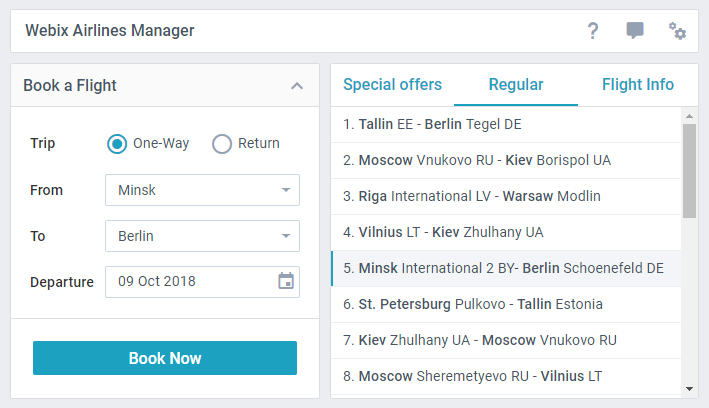
To apply the Mini skin, include the mini.css file:
// Applying the "Mini" skin to the app<script src="../codebase/webix.js"></script><link href="../codebase/skins/mini.css" rel="stylesheet" type="text/css">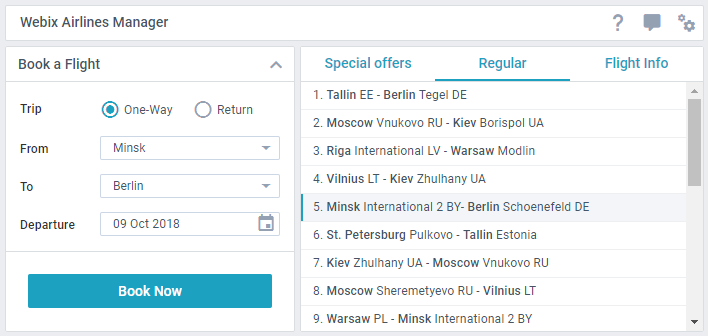
To apply the Flat skin, include the flat.css CSS file:
// Applying the 'Flat' skin to the app<script src="../codebase/webix.js"></script><link href="../codebase/skins/flat.css" rel="stylesheet" type="text/css">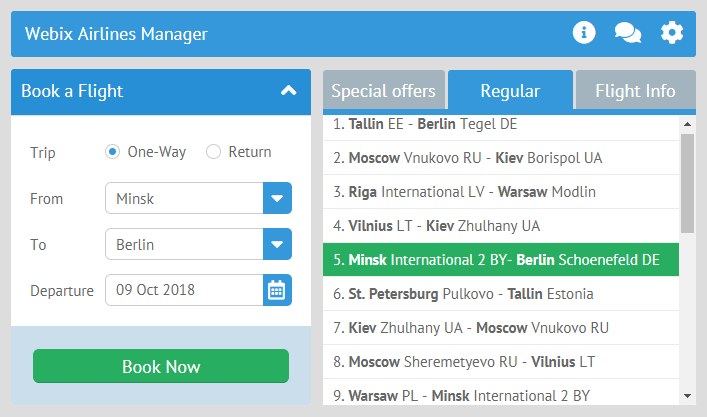
Compact
Section titled “Compact”To apply the Compact skin, include the compact.css file:
// Applying the 'Compact' skin to the app<script src="../codebase/webix.js"></script><link href="../codebase/skins/compact.css" rel="stylesheet" type="text/css">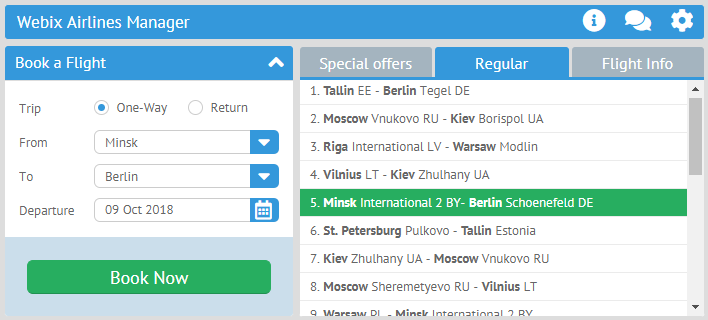
Contrast
Section titled “Contrast”To apply the Contrast skin, include the contrast.css file:
// Applying the 'Contrast' skin to the app<script src="../codebase/webix.js"></script><link href="../codebase/contrast.css" rel="stylesheet" type="text/css">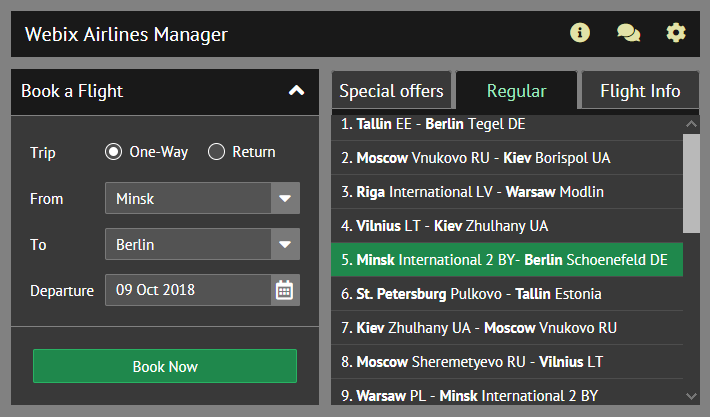
Willow
Section titled “Willow”To apply the Willow skin, include the willow.css file:
// Applying the 'Willow' skin to the app<script src="../codebase/webix.js"></script><link href="../codebase/willow.css" rel="stylesheet" type="text/css">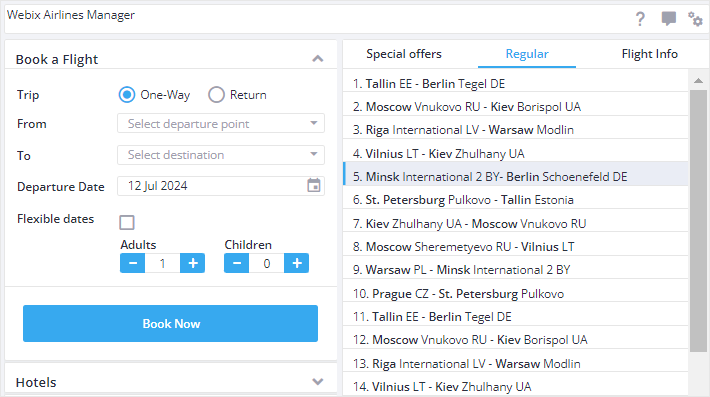
To apply the Dark skin, include the dark.css file:
// Applying the 'Dark' skin to the app<script src="../codebase/webix.js"></script><link href="../codebase/dark.css" rel="stylesheet" type="text/css">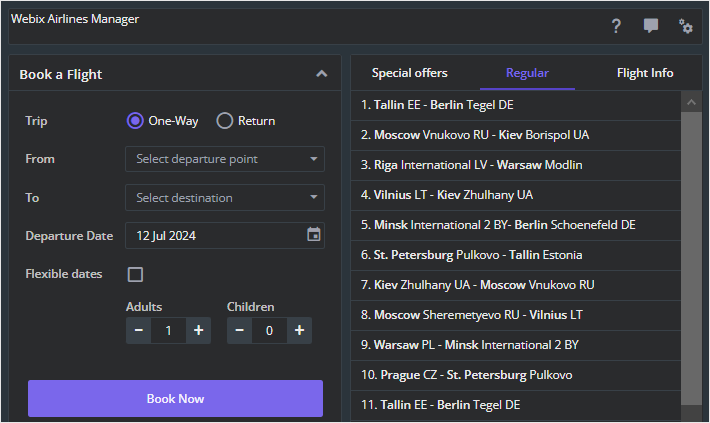
Using Icons
Section titled “Using Icons”Default font icon packs
Section titled “Default font icon packs”Webix provides two predefined sets of icons depending on the used skin:
-
Webix Awesome Icons for Flat, Compact and Contrast skins - based on Font Awesome 5 collection
-
Webix Material Icons for Material, Mini, Willow, and Dark skins - based on Material Design Icons collection
Check the related sample to see the list of available default icons:
you can check the full snippet Icons Cheatsheet
The default Webix icons can be set in two ways:
- via the view config as icon:“wxi-name”
// using a default icon{ view:"icon", icon:"wxi-pencil" /*!*/}- via HTML as span class=“webix_icon wxi-name”
<span class='webix_icon wxi-pencil'></span>Custom font icon packs
Section titled “Custom font icon packs”It is possible to include any custom font icon pack for any skin. For this, you need to:
- include the desired font icon pack into HTML page;
- set the full name of the icon you want to use:
// using a Font Awesome icon{ view:"icon", icon:"fas fa-envelope"}// using a Material Design icon{ view:"icon", icon:"mdi mdi-email"}For example, you can use:
- Material Design Icons collection
- Font Awesome 5 collection
Skin Builder Tool
Section titled “Skin Builder Tool”The Webix library provides a handy tool Skin Builder that allows you to choose some of default skins for your interface and apply your designer skills to create a custom skin.
Customizing Skins
Section titled “Customizing Skins”There is a possibility to adjust the sizes of UI elements globally by changing skin JS settings.
The default settings for each skin are stored in the webix.skin.{skin_name} object and include a number of options, which you can freely redefine.
For instance, the default “flat” skin comes with the following options:
webix.skin.material = { topLayout:"space", //bar in accordion barHeight:44, //!!!Set the same in skin.less!!! tabbarHeight: 42, sidebarTitleHeight: 44, rowHeight:36, toolbarHeight:44, listItemHeight:36, //list, grouplist, dataview, etc. inputHeight: 38, buttonHeight: 38, inputPadding: 3, menuHeight: 36, labelTopHeight: 22, propertyItemHeight: 28, unitHeaderHeight:36,
timelineColor:"#1CA1C1", timelineItemHeight:70,
inputSpacing: 4, borderWidth: 1,
sliderHandleWidth: 14, sliderPadding: 10, sliderBorder: 1, vSliderPadding:15, vSliderHeight:100, switchHeight:22, switchWidth:50,
//margin - distance between cells layoutMargin:{ space:10, wide:10, clean:0, head:4, line:-1, toolbar:4, form:8, accordion: 2 }, //padding - distance inside cell between cell border and cell content layoutPadding:{ space:10, wide:0, clean:0, head:0, line:0, toolbar:2, form:17, accordion: 0 }, //space between tabs in tabbar tabMargin: 0, tabOffset: 0, tabBottomOffset: 0, tabTopOffset:0, tabbarWithBorder: true,
customCheckbox: true, customRadio: true, sidebarMarkAll: true, noPoint: true, borderlessPopup: true,
popupPadding: 0,
calendar:{ timepickerHeight:24 }, calendarHeight: 70, padding:0, accordionType: "accordion",
optionHeight: 32, organogramLineColor: "#CCD7E6"};You can also make changes in the currently used skin by accessing its settings via the $active keyword.
The example below shows how you can change the height of all inputs in your application:
webix.skin.$active.inputHeight = 50;
webix.ui({ rows:[ { view:"text", label:"Text"}, { view:"combo", label:"Combo" }, { view:"datepicker", label:"Date" }, ]});